Here we have defined our pond bottom as a 42' x 25' rectangular feature line set at elevation 20.0'.

Then we add a grading with 2:1 slopes up to elevation 25.0'. The grading will automatically create my surface "SedBasin".

Also, define a surface called "Storage" by using a rectangular feature line and set it's elevation to 25.0'(see the green rectangle surrounding the pond in the previous view). This will give you a comparison surface for volume calculation.
Then calculate your pond volume (located in the 'Surfaces' pull-down menu, Utilities --> Volumes...).
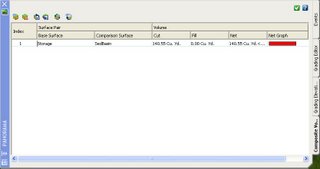
About 140 CY of storage, great. But wait. Let's manually check this.
Our pond bottom is roughly 42' x 25', or 1050 SF. Using the 2:1 slope, the pond top is roughly 62' x 45', or 2790 SF. The average surface area is [(1050 + 2790) / 2], or 1920 SF. A pond 5 feet deep like ours should have an estimated volume of around 1920 SF X 5 Feet = 9,600 CF, or about 356 CY. Well this does not compare with our volume from Civil 3D! What happen? We did not "Infill" the bottom of the pond, therefore there is a hole from the bottom to the top of the pond within the bottom surface area. Only the area within the side slopes is being calculated.
Let's correct.
Use the "Create Infill" option to create a pond bottom infill
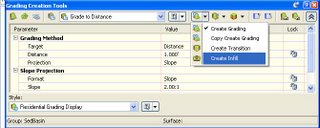
and Select a point inside the pond. The Infill is represented by the Green diamond symbol within the center of the pond.

Now use the "Refresh" button to update the pond volume
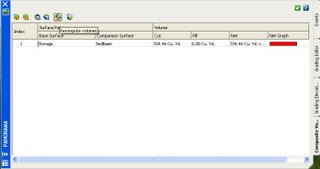
Now we're cooking! 334 CY compares favorably with our manual calculation of 355 CY.
Now if you need stage volumes at elevations 21, 22, 23, and 24, then just revise the elevation of the feature line which defines the "Storage" surface using the "Feature Line Editor" and "Refresh" the volume each time you change the stage elevation. The "Cut" volume will be your storage volume at that elevation. The "Fill" volume may be ignored for this calculation.