1.) Upgrade to Microsoft .NET Framework 3.5 SP1 – I found this one most beneficial. I immediately saw my system performance improve after installing it. Download it from here.
For those interested, here is the technical scoop for item #1:
It improves memory usage and WPF graphic speed. WPF is what Autodesk uses for their toolbar/menu's in 2009 products
Excerpt from Microsoft's .NET website:
>>> [i]"The .NET Framework 3.5 SP1 delivers:[/i]
>>> [i]Performance increases between 20-45% for WPF-based applications – without having to change any code "[/i]
Autodesk built the 2009 products using WPF for the interface. So if you have .NET 3.0 installed on your computer from 2009, then installing .NET 3.5 SP1 should make things a little smoother.
2.) Update your video driver
Use Windows Update. Use the “Custom” option, then select from hardware update. Windows Update can be found in Internet Explorer. You can also go to the manufacturer's web site to see about updates as well. We run nVidia cards at my office (nVidia Quadro FX 570).
3.) Set LAYERDLGMODE =0. This will set the Layer Dialog back to “classic” mode. The new Layer Manager can be a drain on system resources if you have a lot of layers (+1000).
4.) Turn off “Show Rollover Tooltips” if you don’t use them. This can be turned off in “Options” (see image below)
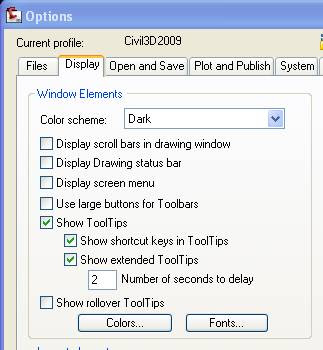
5.) Make sure you have Civil 3D 2009 “Version 2” installed. To check, open Civil 3D, go to the ‘Help’ menu, select the last item “About AutoCAD Civil 3D”, select “Product Information…” on the splash screen. You should see that the Product Service Pack is listed as “Version 2".
To be quite honest, I’m not sure how I got Version 2. I was expecting to see “Update 1” instead. If you have “Update 1”, you should be fine as well. In any case, the item should not be “blank” or read “0”.