1.) Upgrade to Microsoft .NET Framework 3.5 SP1 – I found this one most beneficial. I immediately saw my system performance improve after installing it. Download it from here.
For those interested, here is the technical scoop for item #1:
It improves memory usage and WPF graphic speed. WPF is what Autodesk uses for their toolbar/menu's in 2009 products
Excerpt from Microsoft's .NET website:
>>> [i]"The .NET Framework 3.5 SP1 delivers:[/i]
>>> [i]Performance increases between 20-45% for WPF-based applications – without having to change any code "[/i]
Autodesk built the 2009 products using WPF for the interface. So if you have .NET 3.0 installed on your computer from 2009, then installing .NET 3.5 SP1 should make things a little smoother.
2.) Update your video driver
Use Windows Update. Use the “Custom” option, then select from hardware update. Windows Update can be found in Internet Explorer. You can also go to the manufacturer's web site to see about updates as well. We run nVidia cards at my office (nVidia Quadro FX 570).
3.) Set LAYERDLGMODE =0. This will set the Layer Dialog back to “classic” mode. The new Layer Manager can be a drain on system resources if you have a lot of layers (+1000).
4.) Turn off “Show Rollover Tooltips” if you don’t use them. This can be turned off in “Options” (see image below)
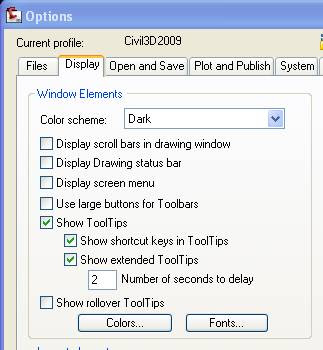
5.) Make sure you have Civil 3D 2009 “Version 2” installed. To check, open Civil 3D, go to the ‘Help’ menu, select the last item “About AutoCAD Civil 3D”, select “Product Information…” on the splash screen. You should see that the Product Service Pack is listed as “Version 2".
To be quite honest, I’m not sure how I got Version 2. I was expecting to see “Update 1” instead. If you have “Update 1”, you should be fine as well. In any case, the item should not be “blank” or read “0”.
4 comments:
Dave -
The WPF controls in .NET offload or move much of the graphics load to the Video Card. This is why the video cards is MUCH more critical.
For anyone who needs to deploy .NET 3.5 to a large network, it can be done. However, MS hasn't yet released 3.5 via Windows Update, which means distributing it via Group Policy. For this, you need an MSI installer. Instructions on how to create one can be found here (the downloadable installer is an exe, has to be converted): http://msdn.microsoft.com/en-us/library/cc160717.aspx#active_directory. The article is for 3.5, not 3.5 SP1, but it still works. Just make sure you download the 3.5 SP1 installer (the article at that link points to the vanilla 3.5 installer, not SP1). If you follow the directions in that article, you can use Group Policy to deploy 3.5 SP1 to all the computers on your network, rather than installing each individually.
One other thing, for video card drivers, I'd generally recommend going to the manufacturer for current drivers, not Windows Update. You'll get more current drivers from the manufacturer, and often get more features. For example, Nvidia has an hdi driver for it's Quadro cards for use with Autocad and C3D that provides more features and will run faster, that you won't get from Windows Update. Plus, if you download from nvidia, you get the full package, not just the driver (CUDA and PhysX support, for example).
Sorry this is off topic ...
David,
I was hoping to get your attention about another Civil 3D issue, but you don't have an email address posted, so I am trying this forum. The question is in regard to the comment you made on another blog:
http://petekelsey.typepad.com/the_dirt/2008/07/autodesk-bentle.html
Have you implemented the XML method to transfer from Civil 3D to Bentley yet? Can you share any information on it?
Steve
Post a Comment